| Online Help realized by New3S www.new3s.com | |
 |
|
| 0) I can see the 3D scene but I can't Navigate and I can't Interact | Top |
| Click with the left button of the mouse in the 3D scene to activate the window | |
| 1) Install the 3D Web Player | Top |
| 2) Web Browser Compatibility | Top |
| 3) Web Browser update | Top |
|
|
| 4) Graphic Card update | Top |
|
|
| 5) System Requirements | Top |
|
|
| 6) Screen Requirements | Top |
|
|
| 7) I can't open Documents / Videos / Links | Top |
Make sure to allow POP-UP windows in your Web Browser. Internet Explorer : Mozilla Firefox : Google Chrome : Opéra : If you don't want to allow POP-UP windows, press CTRL and click with the left button of your mouse |
|
| 8) To Navigate in a 100% Virtual 3D Univers(3D Office, 3D Showroom, 3D Virtual Trade Show) | Top |
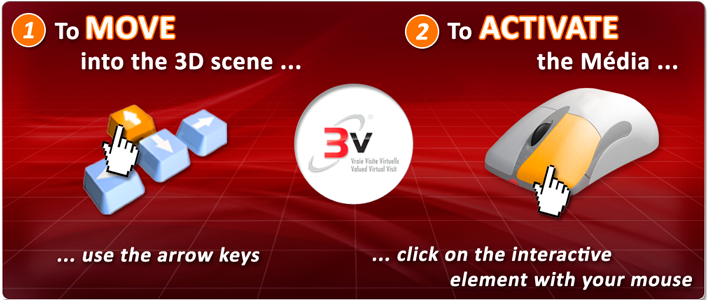 |
|
| 9) To Navigate in a 100% Real 3D Univers (Panoramic environment 360°) | Top |
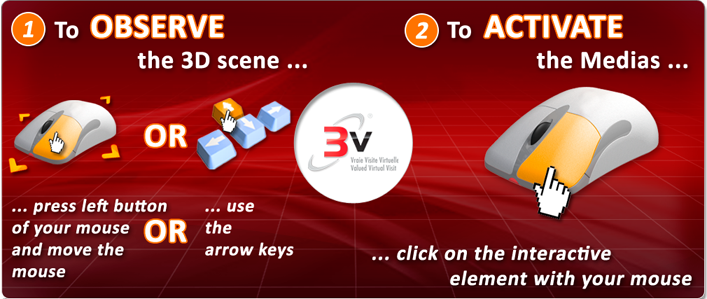 |
|
| 10) To see / To Observe a 100% Virtual 3D Object (Functional or Realistic) | Top |
 |
|